|
Editing Favourites and Contacts |

|

|

|

|
|
|
Editing Favourites and Contacts |

|

|

|

|
Editing Favourites and Contacts
Adding Codecs to Contacts and Favourites
| 1. | Open Report-IT Live and tap the Information |
| 2. | Tap the Codec field underneath Favourites and Contacts. |
| 3. | Tap Codec Address and use the on-screen keypad to manually enter the IP address of the codec to which you will connect.. |
| 4. | Use the keypad to enter the numeric IP address of the codec to which you are connecting. |
| 5. | Tap the Codec button in the top left-hand corner to save the settings and return to the previous screen. |
| 6. | Tap the Add to Favourites and Add to Contacts buttons at the bottom of the screen to save the settings for retrieval from Contacts or Favourites. |
| 7. | Tap the Codecs button in the top left-hand corner of the screen to return to the Codecs screen. |
| 8. | Tap the Configuration button at the top of the Codecs screen to return to the Configuration screen. |
| 9. | Tap the Done button in the top left-hand corner to exit Configuration and return to the Home screen. |
Editing Favourites
| 1. | Tap the arrow symbol on the Report Live home screen to open the Codecs page. |
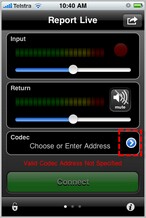
| 2. | Tap Favourites, then tap to select a codec from those listed. |
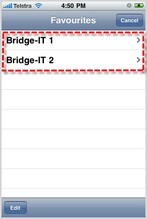
| 3. | Tap the Edit button in the bottom left-hand corner of the screen. |
| 4. | Tap the name to edit it and tap Done to save any changes, or tap the codec URL to edit IP address and port settings and tap Info in the top left-hand corner of the screen to save any changes. |
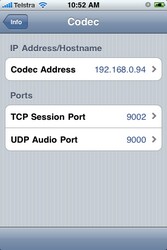
| 5. | Tap Done to finish editing. |
Editing Contacts
Contacts are created using the iPhone Contacts address book feature and cannot be edited from within Report-IT Live. If any adjustment need to be made to a Contact use the iPhone address book editing functions.