|
Programming Audio Encoding Settings |

|

|

|

|
|
|
Programming Audio Encoding Settings |

|

|

|

|
Programming Audio Encoding Settings
Programming Audio Encoding Settings
| 1. | Tap the Information |
| 2. | Scroll to the bottom of the screen and tap the FTP Settings button. |
| 3. | Tap the Encoding Settings button in the FTP Settings screen. |
| 4. | Tap to select your preferred audio Encode Format and the audio encode sample rate for your Report-IT Live recordings, and then tap the FTP Settings button at the top of the screen. |

| 5. | Tap the Configuration button at the top of the FTP Settings screen and then press the Done button at the top of the Configuration screen confirm the programmed settings. |
Broadcast Wave Format Support
Report-IT Live Pro supports Broadcast Wave Format (BWF) for FTP transfers of recording. BWF is an extension of the Microsoft® WAVE audio format and provides additional metadata for facilitating the exchange of recordings between applications.
BWF will be listed in the Encode Format pane for Report-IT Live Pro as displayed.
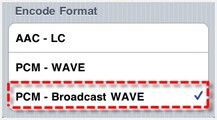
If you purchase Report-IT Live Pro you can also add metadata details to individual recordings to assist with filing of reports using FTP. This option is available within Manage Reports.
| 1. | Tap the Activity |
| 2. | Tap a category playlist to find the report you want to select and open Report screen. |
| 3. | Tap Metadata to open the Metadata screen. |
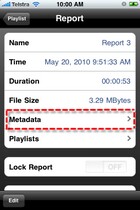
| 4. | Use the on-screen keypad to enter relevant report details. |
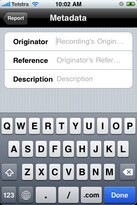
| 5. | Tap Done to save these settings. |