|
Changing Port Settings |

|

|

|

|
|
|
Changing Port Settings |

|

|

|

|
Changing Port Settings
As a default, Report-IT Live uses TCP port 9002 to send session data with connection information and UDP port 9000 to send audio. The session port always uses the TCP protocol because this protocol is the most likely to get through firewalls – ensuring critical session data (including dial, connect and hang-up data) will be received reliably.
In TCP/IP and UDP/IP networks the codec port is the endpoint of your connection and by using different ports, several codecs in your studio
can use the same static public IP address. In this situation, when data is received from several remote codec devices at a single public IP address at the studio, port information is translated from data packets to ensure the correct packets are sent to the correct studio codecs. This process is performed by PAT (Port Address Translation), which is a feature of NAT (Network Address Translation) devices.
If you need to reprogram the default Report-IT Live port numbers, please consult your IT system administrator for assistance on port allocation.
Changing Report-IT Port Numbers
| 1. | Open Report-IT Live and tap the Information |
| 2. | Tap the Codec field on the Codecs screen. |
| 3. | Tap TCP Session Port and use the on-screen keypad to adjust the port number. |
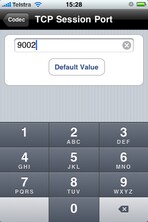
| 4. | Tap Audio Port and use the on-screen keypad to adjust the port number. |
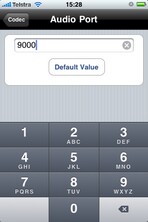
| 5. | Tap the Codecs button at the top of the screen to save all settings. |
| 6. | Tap the Configuration button in the top left-hand corner to return to the Configuration screen. |
| 7. | Tap Done at the top of the Configuration screen to exit the Configuration screen. |
|
Important Note: Tap Default Value to return the port setting to the factory default.
|