|
Changing Report-IT IP Addresses |

|

|

|

|
|
|
Changing Report-IT IP Addresses |

|

|

|

|
Changing Report-IT IP Addresses
| 1. | Tap the Information |
| 2. | Tap the Codec field in the Connection pane on the screen. |
| 3. | Tap the Codec field on the Codecs screen. |
| 4. | Tap the IP Address/Hostname field and use the on-screen keypad to add a new IP address (or host name). |
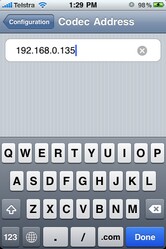
| 5. | Tap to adjust TCP and UDP port settings if required. |
| 6. | Tap the Codecs button in the top left-hand corner to save the settings and return to the Codecs screen. |
| 7. | Tap the Configuration button in the top left-hand corner to return to the Configuration screen. |
| 8. | Tap Done at the top of the Configuration screen to exit the Configuration screen. |
| 9. | Press the Connect button on the Report Live screen to connect to the studio. (Note: Tap the Activity |