|
Playback of Reports |

|

|

|

|
|
|
Playback of Reports |

|

|

|

|
Playback of Reports
| 1. | Tap the Activity |
| 2. | Tap a playlist to find the report you want to select, then tap the report to view it in the Report screen. |
| 3. | Tap Play Report on the Report screen. |
| 4. | Tap the Play/Pause symbols to play and pause the current report. |
| 5. | Use your finger to slide the Playback Level Slider (top) and adjust audio playback level. |
| 6. | Use your finger to slide the play-head along the Scrubber Bar and skip to any point along the report timeline. |
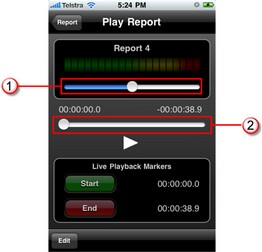
|
Feature |
Description |
1 |
Playback Level Slider |
Slide the marker to adjust playback audio levels |
2 |
Scrubber Bar |
Slide the marker to skip to a point along the report timeline |