
Swipe left twice from the Report Live screen when connected to view the Statistics screen. The following is displayed:
1.Cxn Duration: The duration of the current or last connection.
2.Cxn Data: the amount of data used over the current or last connection.
3.Bitrate: the bit-rate of an active connection.
4.Link Quality: the local and remote link qualities of an active connection.
5.SmartStream+: Displays the Send/Return Link Quality for the SmartStream PLUS redundant IP stream when this is configured.
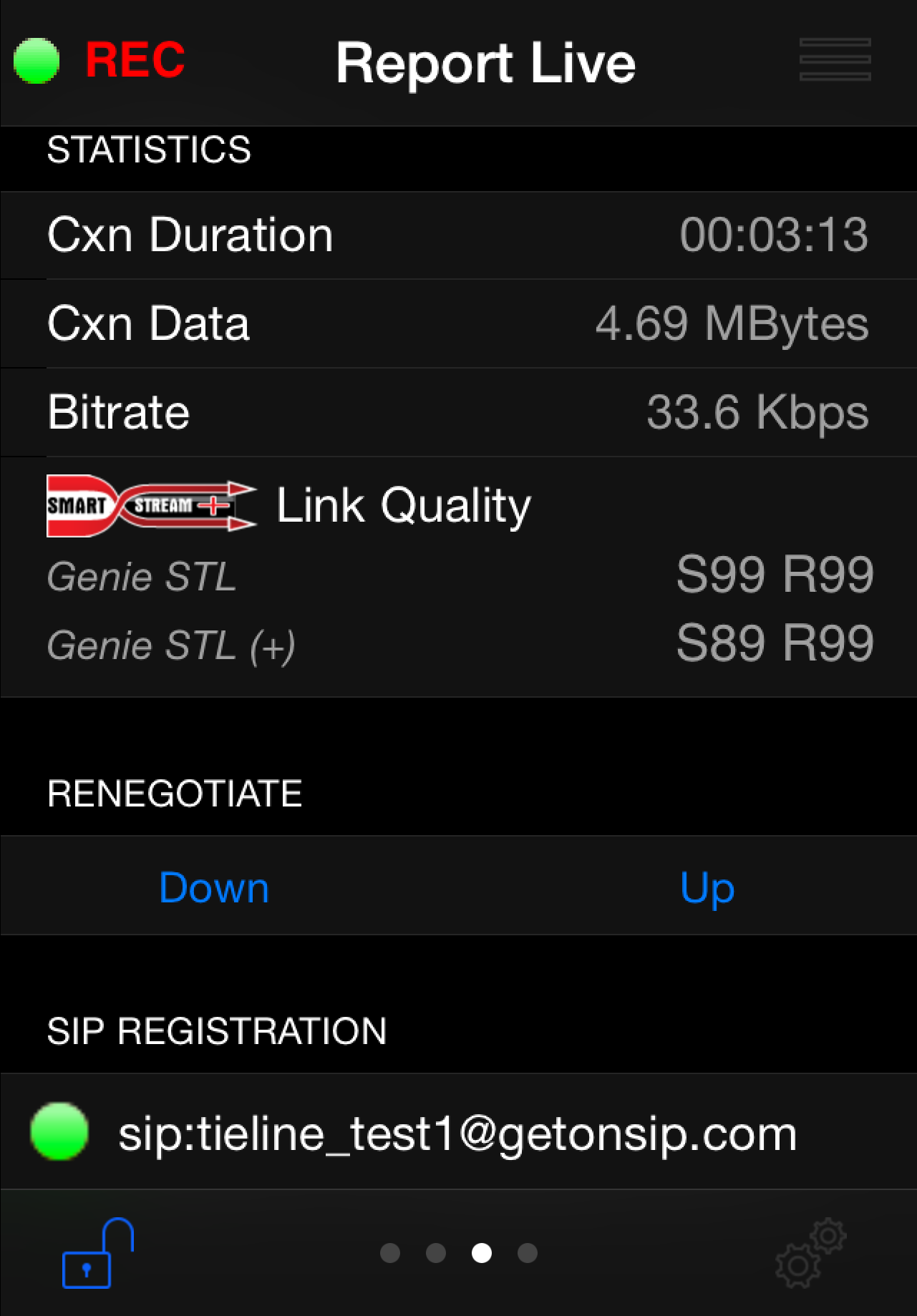
6.Renegotiate: Tap Up and Down to adjust the connection bit-rate up or down.
7.SIP Registration: Status of SIP registration (only visible when SIP is enabled in Report-IT Enterprise).
How to Adjust the Audio Bit-Rate when Connected
1.Use your finger to swipe left across the screen twice to view the Report Live Statistics and Renegotiate screen.
2.Tap Up to increase the audio connection bit-rate, or Down to decrease the audio connection bit-rate.
Latency and Report-IT Jitter Buffering
By default Report-IT uses the default 'Best Compromise' automatic Jitter Buffer setting, which is the default setting in all Tieline IP audio codecs. It is designed to provide excellent audio quality with low latency, to support live bidirectional audio communication. There are 5 different Auto jitter-buffer settings available, including a fixed jitter buffer setting, which can be configured by the Report-IT administrator. Tieline’s Jitter-buffer is smart because of its ability to:
•Remove duplicate packets.
•Re-order packets if they arrive out-of-order.
•Repair the stream in the event of packet loss (error concealment).
•Manage delay dynamically based on current network congestion.
•Manage forward error correction (FEC).
Over LANs, WANs and wireless networks the automatic jitter buffer generally works extremely well and very reliably. It adapts automatically to the prevailing IP network conditions to provide continuity of return audio streaming in Report-IT and simultaneously minimizes any delay.
