
Recordings can be retransmitted to the studio or inserted into live reports (wraparounds) using playlists displayed on the Playback Reports screen. (See Add and Remove Reports from Playlists for more info)
1.Tap the Menu  button in the top-right corner of the Home screen and then tap Report Live.
button in the top-right corner of the Home screen and then tap Report Live.
2.Tap the Connect button on the Home screen to establish a connection to the studio codec.
3.Swipe your finger to the left to reveal the Playback Reports screen.
4.Tap the arrow  symbol to select the playlist you want from the default playlists and any custom playlists displayed.
symbol to select the playlist you want from the default playlists and any custom playlists displayed.
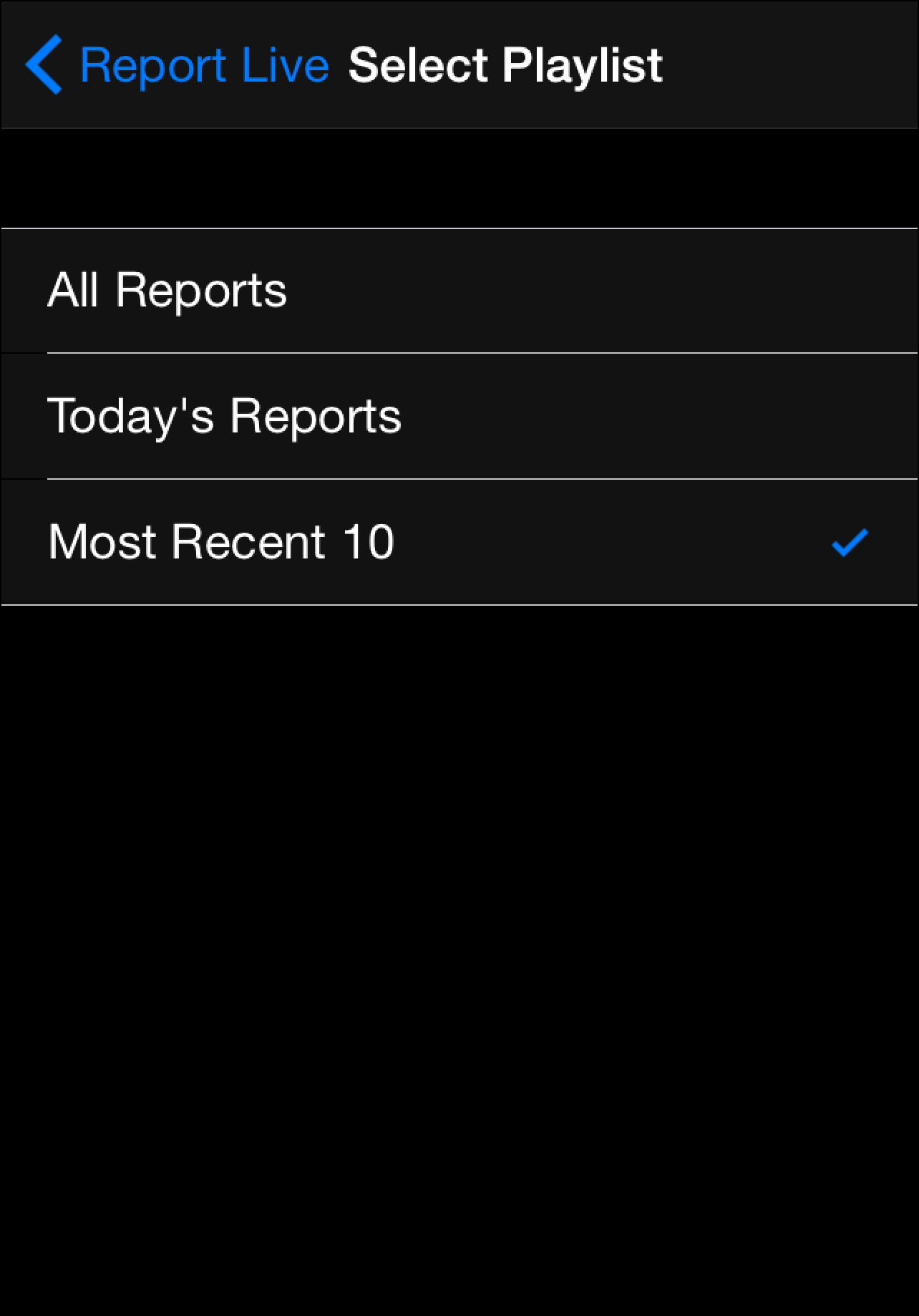
5.Tap Report Live in the top-left hand corner of the screen to return to the Playback Reports screen.
6.Tap a report to select it from the playlist of recordings.
7.Tap the play  symbol to play the report. Note: this automatically mutes the iPhone microphone during playback.
symbol to play the report. Note: this automatically mutes the iPhone microphone during playback.
8.Tap Now Playing if you want to adjust the report playback level.
9.Swipe your finger to the right to return to the Report Live screen at the completion of playback.
10.Tap the Disconnect button on the Report Live Home screen to end the connection.
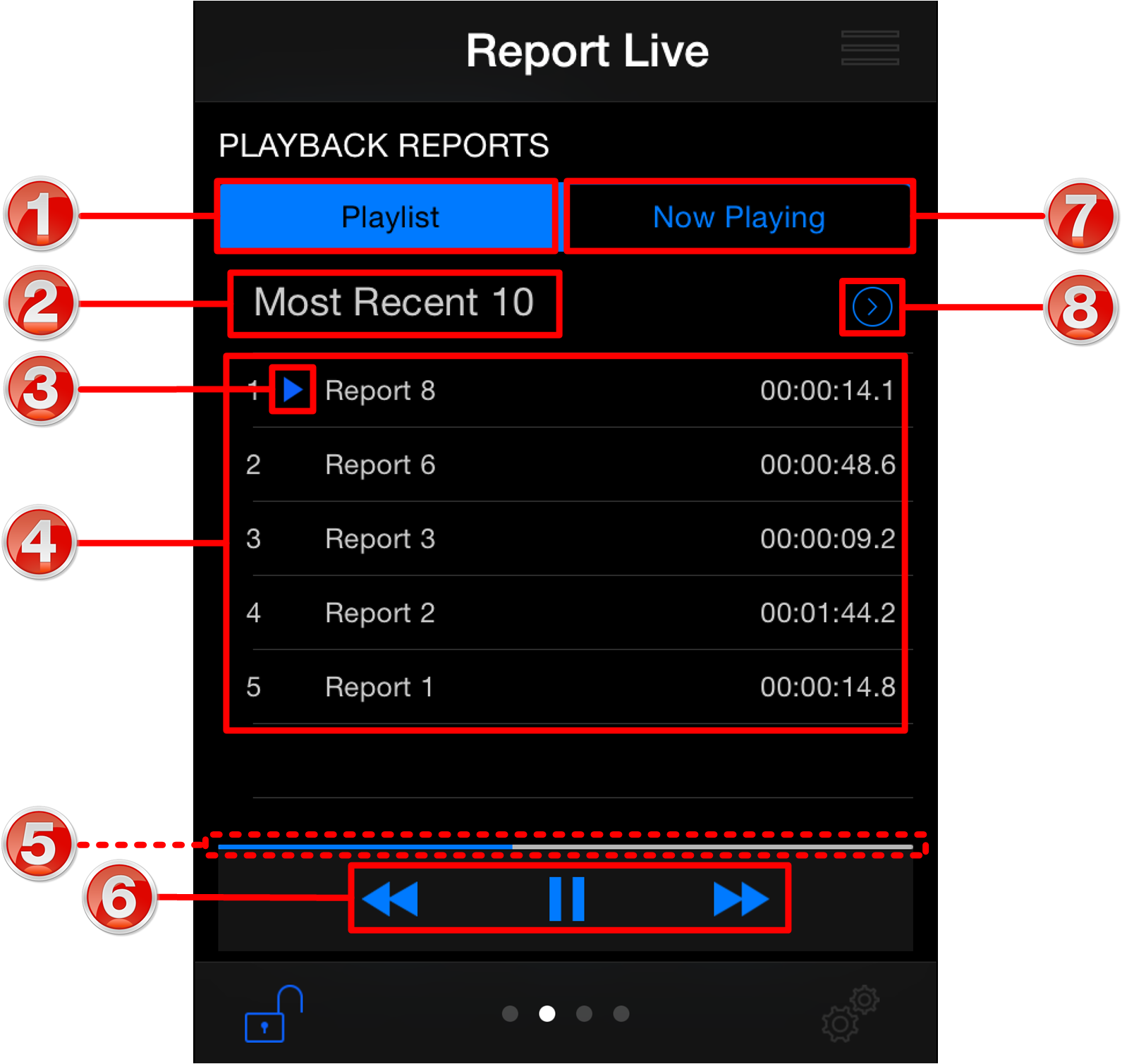
|
Feature |
Description |
1 |
Playlist button |
Tap to display all reports in the selected playlist |
2 |
Current playlist |
The name of the currently selected playlist |
3 |
Current report selected |
Indicates the currently selected report |
4 |
Playlist files |
List of files in the selected playlist |
5 |
Playback indicator |
Elapsed playback indication |
6 |
Playback controls |
Play, pause,and skip report controls |
7 |
Now playing button |
Tap to display the currently selected recording |
8 |
Select playlist arrow |
Tap the arrow |
