
Custom user playlists need to be created before attempting to manually add a recording to these playlists. Custom playlists are displayed below the default playlists. (See Adding and Deleting Playlists for more details on adding playlists)
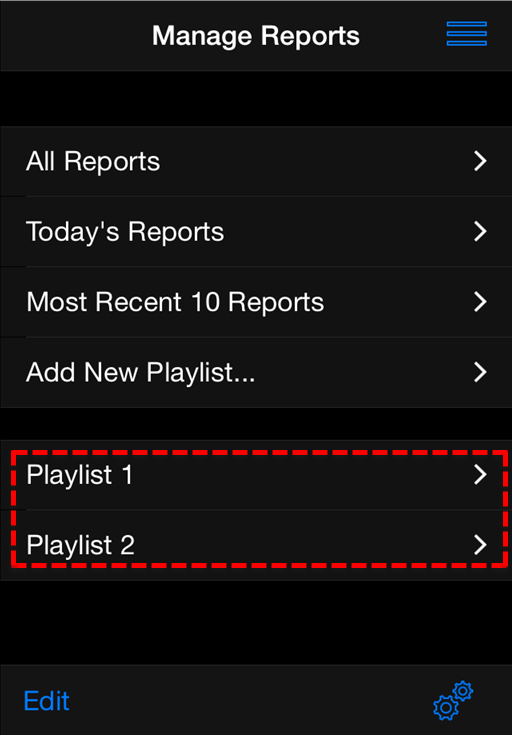
Adding a Report to a Playlist
1.Tap the Menu  button in the top-right corner of the Home screen and then tap Manage Your Reports.
button in the top-right corner of the Home screen and then tap Manage Your Reports.
2.Tap the default or custom playlist containing the report to be added to another playlist.
3.Tap to select the report.
4.Tap Playlists in the Report screen to view all custom playlists.
5.Tap to select the playlists to which the recording will be added.
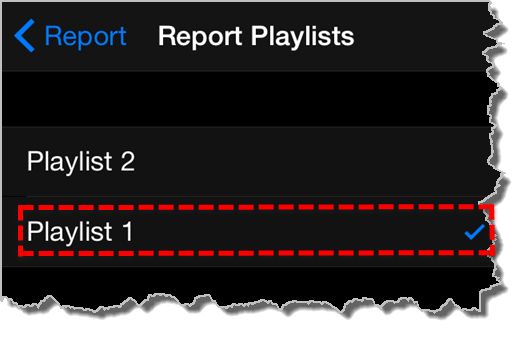
6.Tap Report in the top left-hand corner of the screen to return to the Report screen and save all changes.
Removing a Report from a Playlist
Removing a report from a custom playlist does not delete the actual recording itself. To delete a recording see Deleting Reports.
1.Tap the Menu  button in the top-right corner of the Home screen and then tap Manage Your Reports.
button in the top-right corner of the Home screen and then tap Manage Your Reports.
2.Tap the playlist containing the report to be removed.
3.Tap Edit in the bottom left-hand corner of the screen.
4.Tap to select the playlists from which the recording will be removed.
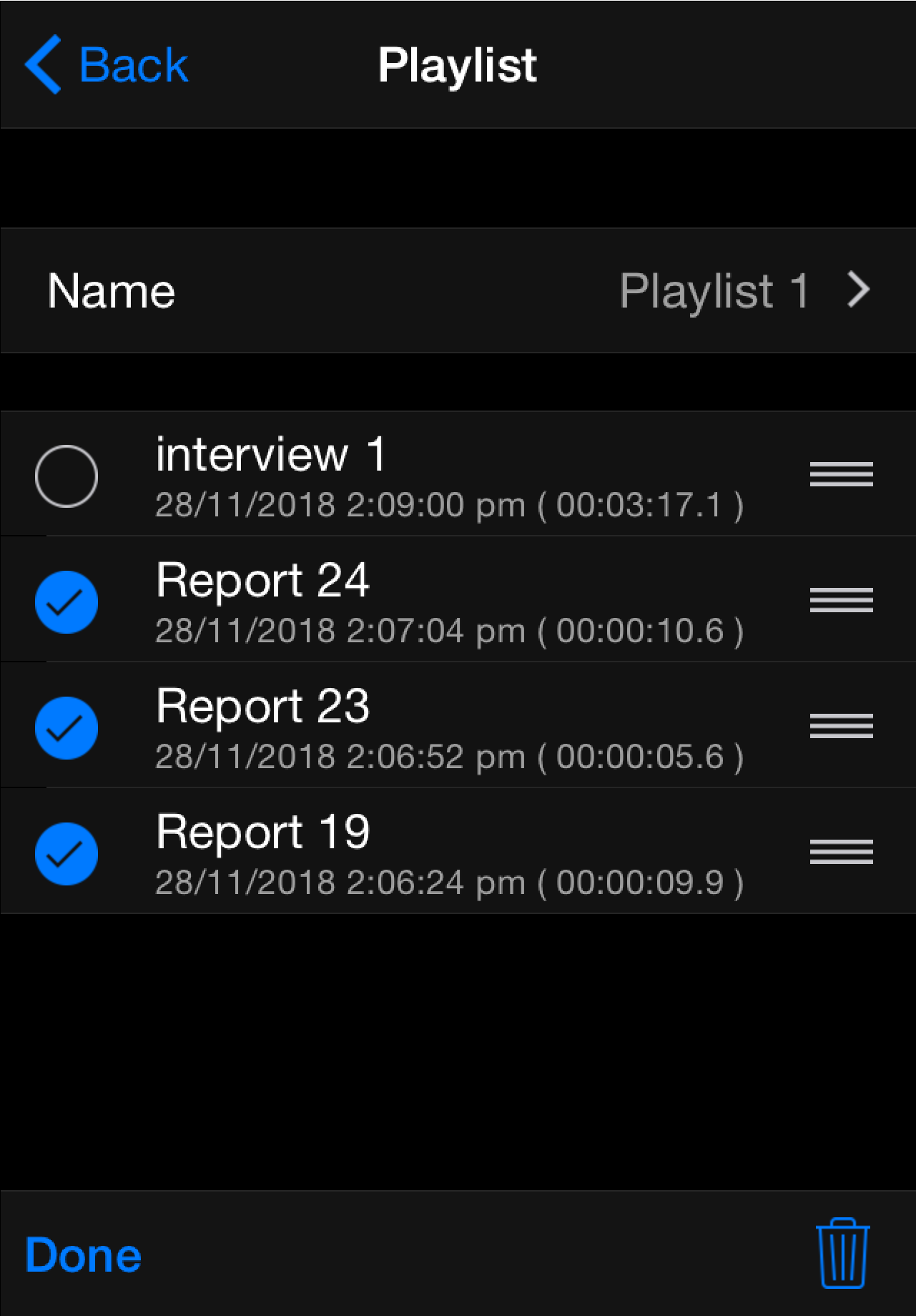
5.Tap the Bin  symbol in the bottom right-hand corner of the screen to remove the file from selected playlists.
symbol in the bottom right-hand corner of the screen to remove the file from selected playlists.
6.Tap Done in the bottom left-hand corner of the screen to finish editing.
