
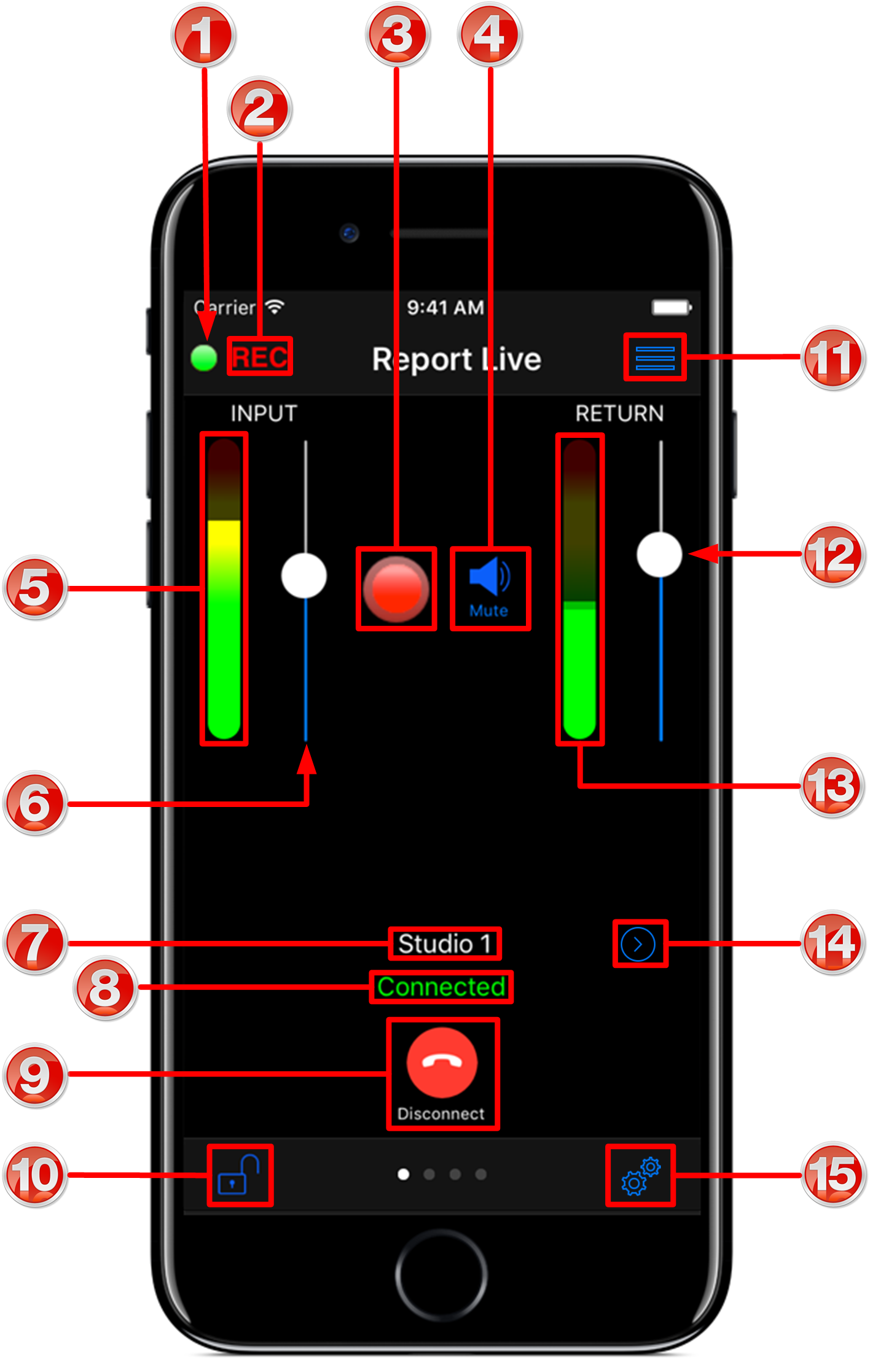
|
Feature |
Description |
1 |
Connected indications |
Displays flashing green symbol when connected live (orange symbol while connecting) |
2 |
Record indicator |
REC flashes red when Report-IT is recording a file |
3 |
Record Symbol |
Symbol illuminates when a report is being recorded |
4 |
Mute button |
When displayed, tap to mute return audio from the studio codec |
5 |
Input PPM |
Displays microphone input level; keep levels peaking in the green region of the PPM. the PPM meters in Report-IT display average power for audio and represent the following: •First green indicator is -29.5dB. •First yellow indicator is -13.0dB. •First red indicator is -5.5dB |
6 |
Input Slider/Fader |
Slide to adjust microphone input levels |
7 |
Codec connection |
Displays the codec to which Report-IT is configured to connect |
8 |
Connection status |
Displays Connecting or Connected status when dialing |
9 |
Connect/Disconnect button |
Tap the Connect button to establish a connection to the studio codec; when connected, tap the red Disconnect button to disconnect |
10 |
Screen lock button |
Tap to lock screen controls when connected to ensure settings cannot be accidentally adjusted; buttons and sliders are greyed out and disabled when locked |
11 |
Menu Button |
Tap to select the activity you want to perform; Report Live, Record a Report or Manage Your Reports |
12 |
Return slider/fader |
Slide to adjust return audio levels |
13 |
Return PPM |
Displays return audio level from the studio codec when connected and monitored input (if enabled); keep levels peaking in the green region of the PPM (as displayed) |
14 |
Codec selector |
Tap the arrow to select a new codec (Note: for security, IP address details are never displayed in Report-IT Enterprise) |
15 |
Configuration |
Tap to open the Configuration screen and view login and password settings, audio and Theme settings, and Support links |
