|
3G and Wi-Fi Network Coverage |

|

|

|

|
|
|
3G and Wi-Fi Network Coverage |

|

|

|

|
3G and Wi-Fi Network Coverage
Report-IT Live will operate over 3G wireless broadband networks and Wi-Fi connections. By default the iPhone connects to an available Wi-Fi network that it has been registered to, rather than a 3G network. With Report-IT Live it is possible to connect in the following ways.
|
WARNING: The purchase price of Report-IT Live does not include network airtime/data costs. Please check these fees and charges with your cell phone network provider. |
Programming to Connect over Wi-Fi Only
| 1. | Register the iPhone to the wireless network you are operating within. |
| 2. | Open Report-IT Live and tap the Information |
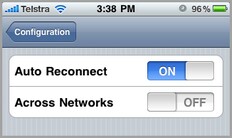
| 3. | Tap the Configuration button at the top of the screen to return to the Configuration screen. |
| 4. | Tap Done at the top of the Configuration screen to confirm the new settings. |
Programming to Connect over 3G Wireless Broadband Networks Only
There are two different ways to make sure the iPhone will only connect over 3G networks.
| 1. | Tap Settings > Wi-Fi for your iPhone and use your finger to swipe and turn the Wi-Fi setting to Off, or |
| 2. | If you connect initially over 3G but move across both 3G and Wi-Fi networks, you can ensure that you will always connect over 3G if the connection is temporarily lost. Open Report-IT Live and tap the Information |
To save the settings:
| • | Tap the Configuration button at the top of the screen to return to the Configuration screen. |
| • | Tap Done at the top of the Configuration screen to confirm the new settings. |
Programming to Connect over Wi-Fi with Automatic Failover to 3G
Report-IT Live will connect over Wi-Fi by default if the iPhone is registered to a Wi-Fi network. It can also failover to 3G if the Wi-Fi network becomes unavailable. Ensure the following settings are programmed:
| 1. | Tap Settings > Wi-Fi for your iPhone and use your finger to swipe and turn the Wi-Fi setting to On. |
| 2. | Open Report-IT Live and tap the Information |
| 3. | Tap Advanced > Auto Reconnection and check: |
| • | Auto Reconnect is On |
| • | Across Networks is On |
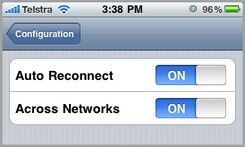
| 4. | Tap the Configuration button at the top of the screen to return to the Configuration screen. |
| 5. | Tap Done at the top of the Configuration screen to confirm the new settings. |
When these settings are configured, if you lose a connection, the phone will attempt to connect to the studio over 3G.
|
Important Note: If a Wi-Fi network is not available it will connect over 3G with these settings. If a 3G network is not available and Wi-Fi is available, then Wi-Fi will be the network selected for connecting. You can tell which network you are connected to by checking for the Wi-Fi symbol in the top left-hand corner of the iPhone screen. Wi-Fi Symbol |