|
Add and Remove Reports from Playlists |

|

|

|

|
|
|
Add and Remove Reports from Playlists |

|

|

|

|
Add and Remove Reports from Playlists
Custom user playlists need to be created before attempting to manually add a recording to these playlists. Custom playlists are easily identifiable because they are displayed separately below the default playlists. (See Adding and Deleting Playlists for more details on adding playlists)
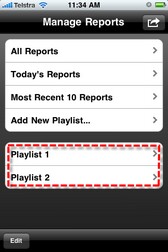
Adding a Report to a Playlist
| 1. | Tap the Activity |
| 2. | Tap the default or custom playlist that contains the report you want to add to another playlist. |
| 3. | Tap to select the report you want to program. |
| 4. | Tap Playlists in the Report screen to view all custom playlists, then tap to select each individual playlist the recording needs to be added to. |
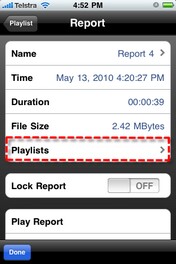
| 5. | Tap the Report |
Removing a Report from a Playlist
Removing a report from a custom playlist does not delete the actual recording itself. To delete a recording see Deleting Reports.
| 1. | Tap the Activity |
| 2. | Tap the playlist that contains the report you want to remove. |
| 3. | Tap the Edit button in the bottom left-hand corner of the screen. |
| 4. | Tap the red |
| 5. | Tap the Remove |
| 6. | Tap the Done button to finish editing. |