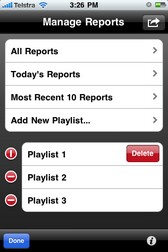|
Adding and Deleting Playlists |

|

|

|

|
|
|
Adding and Deleting Playlists |

|

|

|

|
Adding and Deleting Playlists
It is possible to create Report-IT Live playlists for sequential playout of recordings and management of recordings. The three default playlists in Report-IT Live to which reports are automatically added are:
| 1. | All Reports. |
| 2. | Today's Reports. |
| 3. | Most Recent 10 Reports. |
Adding a New Custom Playlist
Custom playlists can be created to allow you to manually add a recording to your own playlist.
| 1. | Tap the Activity |
| 2. | Tap Add New Playlist. |
| 3. | Use the on-screen keypad to enter a playlist name. |
| 4. | Tap Done to create the new playlist. |
Deleting a Custom Playlist
| 1. | Tap the Activity |
| 2. | Tap the Edit button in the bottom left-hand corner of the screen. |
| 3. | Tap the red delete |
| 4. | Tap the Delete |