
Editing with Integrated Apps
The simplest and most seamless way to edit Report-IT recordings is by using one of the integrated editing apps. This method of exporting a file will retain all metadata associated with a file. As an example, a user would tap Edit With TwistedWave in the following image to send a report directly to the app ready for editing.
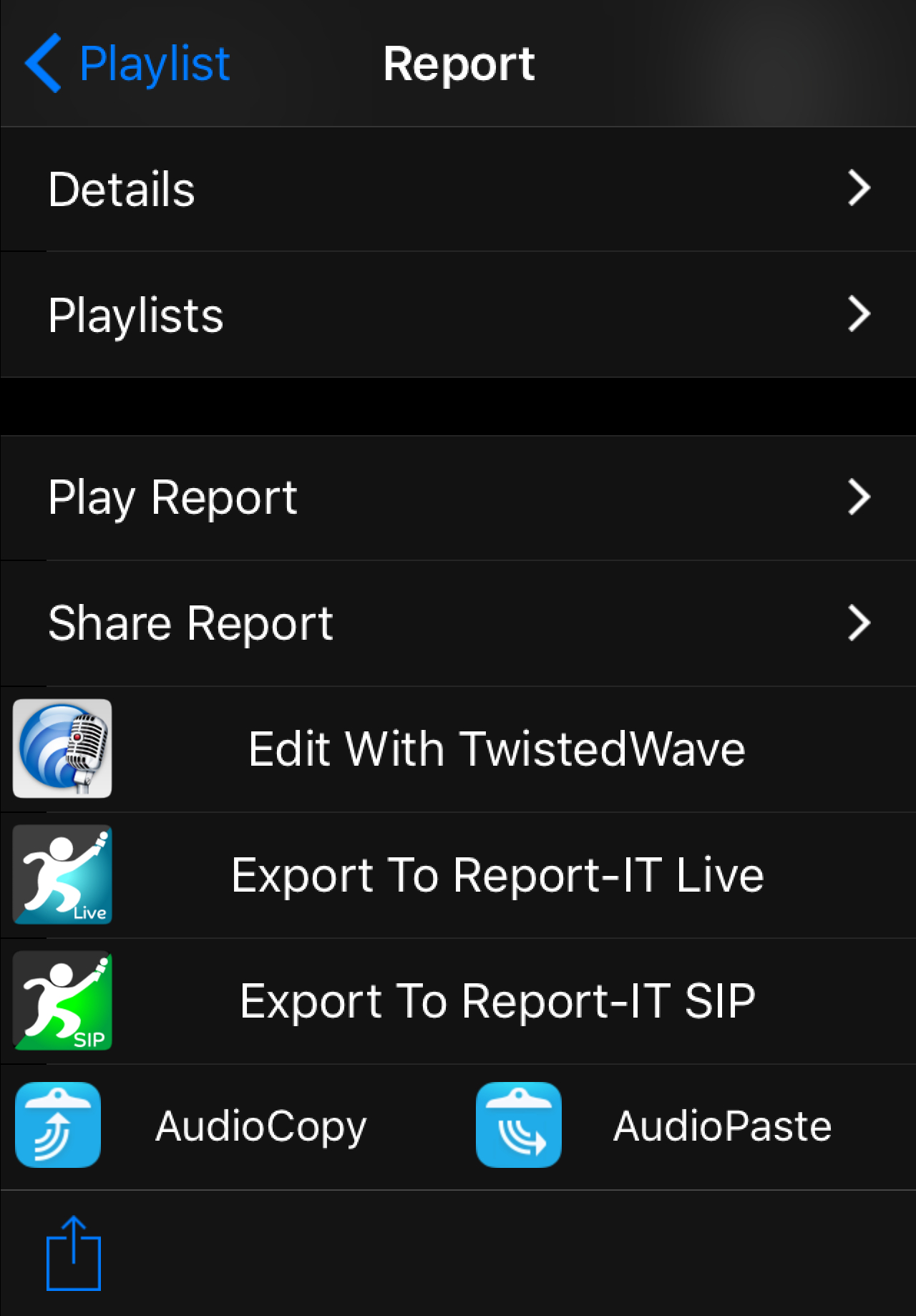
TwistedWave
TwistedWave is a popular editing app which integrates seamlessly into Report-IT to allow editing of recordings.
iSnippet
iSnippet from Nétia is a user-friendly editing app which integrates into Report-IT (from v3.2.5) to allow editing of recordings. Tieline's partner Nétia provides iSnippet free to all Radio-Assist customers, or it can be purchased via the iTunes app store.
Copying and Pasting Files Between Apps
Report-IT supports copying and pasting recordings between Report-IT and other iOS Apps that support either MAPI AudioCopy & AudioPaste or the Intua Paste Board (see http://code.google.com/p/intua-audio-sharing/wiki/CompatibleApps). Numerous non-linear editing and audio effects apps are available to edit and fine-tune original recordings.
Usually this function is used to copy a report from Report-IT into a compatible non-linear editing app, edit the report, and then paste it back into Report-IT to replace the previous report. It is also possible to cut and paste a recording directly within Report-IT Enterprise using the AudioCopy and AudioPaste functions.
Copy a Report into an Editing App with AudioCopy
1.Tap the Menu  button in the top-right corner of the Home screen and then tap Manage Your Reports.
button in the top-right corner of the Home screen and then tap Manage Your Reports.
2.Tap a playlist and navigate to a report, then tap the report to view it in the Report screen.
3.Tap AudioCopy.
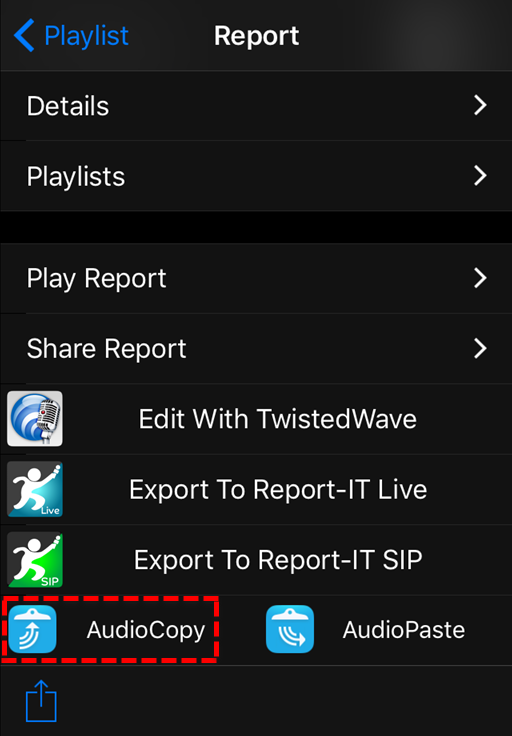
4.Tap the text box to open the onscreen keyboard and edit the name, or just tap Copy Audio. This initiates audio rendering and may take several seconds if the recorded file is large.
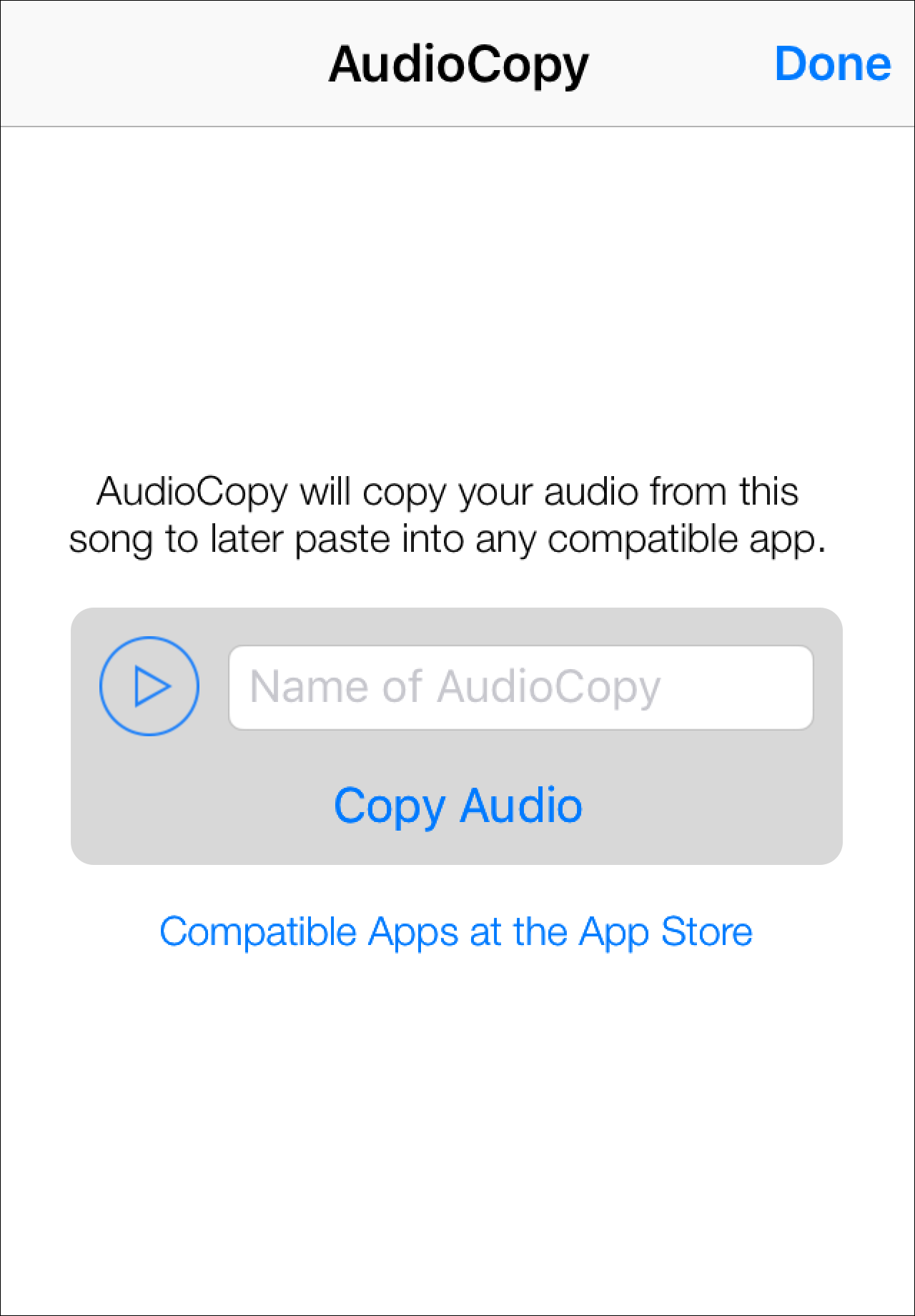
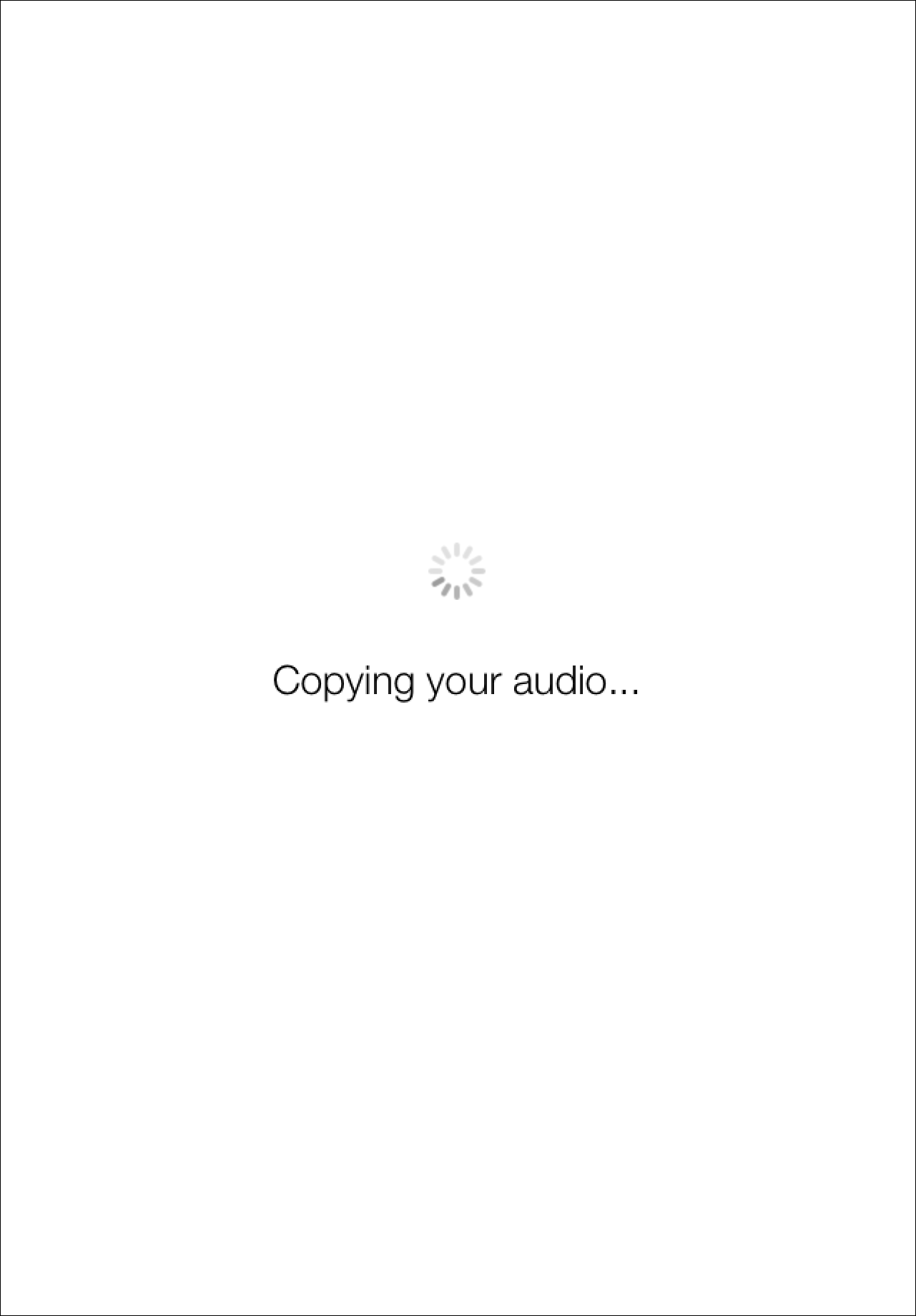
5.Tap to either launch a compatible installed app, or download one of the listed compatible apps and use it edit the audio file.
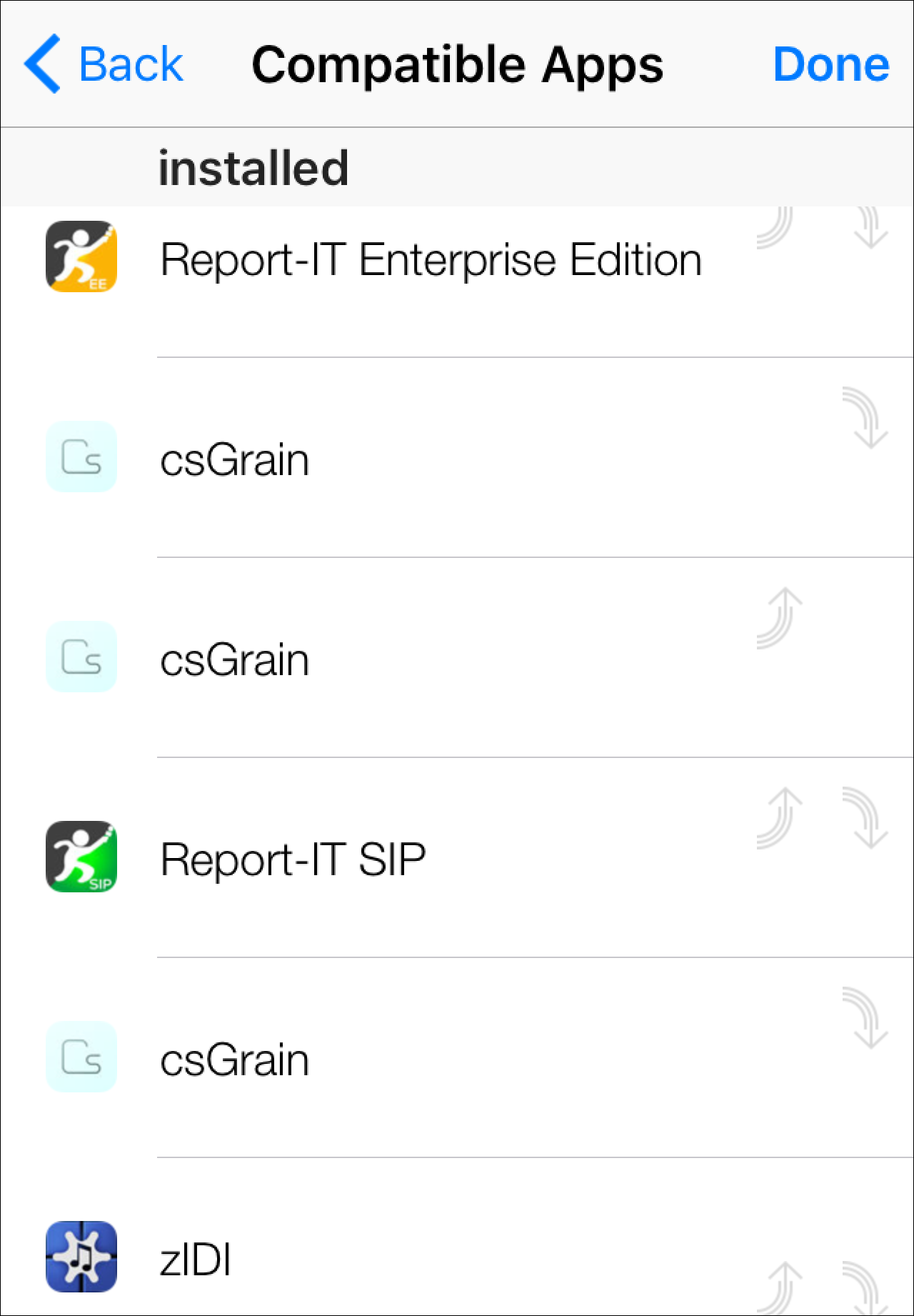
6.Consult the selected editing app's user documentation for details on how it performs non-linear editing functions and exports audio files to compatible apps.
Paste Audio Back into Report-IT
1.Tap the Menu  button in the top-right corner of the Home screen and then tap Manage Your Reports.
button in the top-right corner of the Home screen and then tap Manage Your Reports.
2.Tap a playlist and navigate to the report to be overwritten with the newly edited file.
3.Tap AudioPaste and select the file in the editing app. This will commence the file transfer into Report-IT which will overwrite the current file.
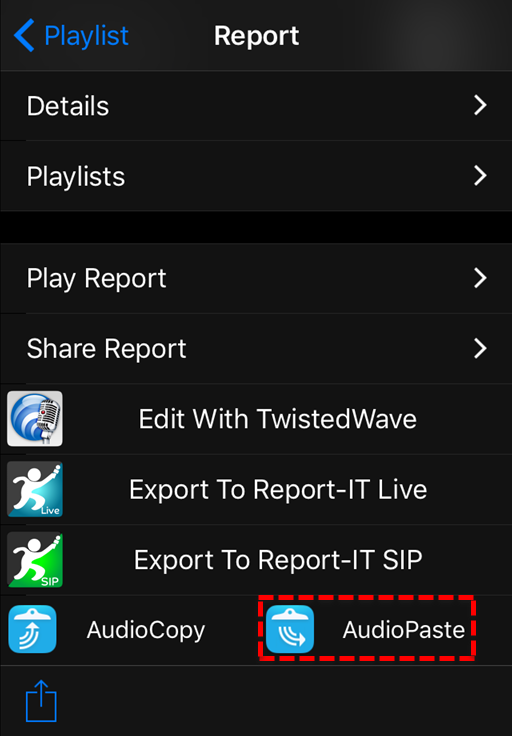
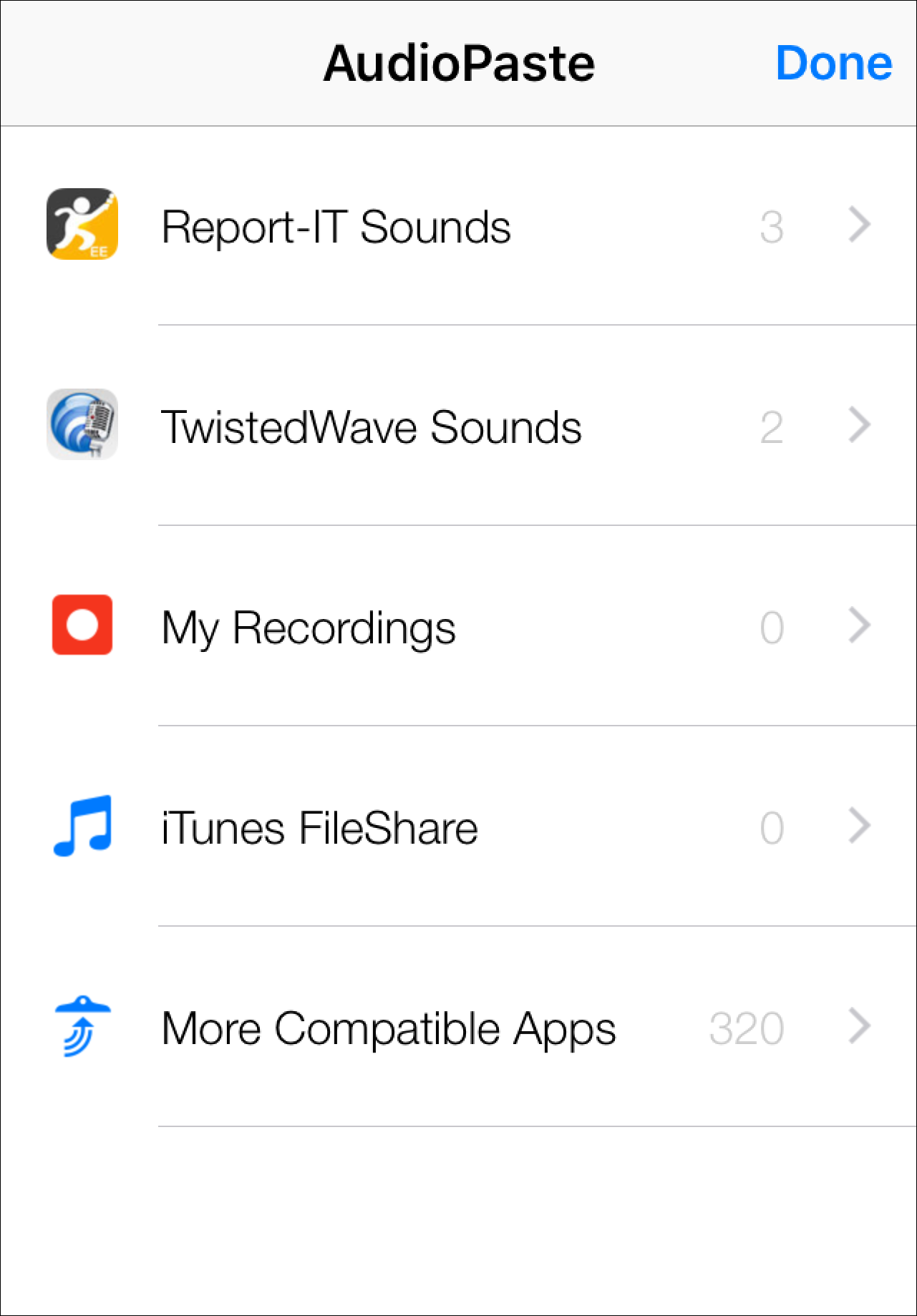
Other File Sharing Options
It is also possible to share files easily using AirDrop and iCloud, or share to other apps, by tapping the Share  symbol displayed within a report (below other sharing options). Note: Files shared using this method will be WAV files without metadata.
symbol displayed within a report (below other sharing options). Note: Files shared using this method will be WAV files without metadata.
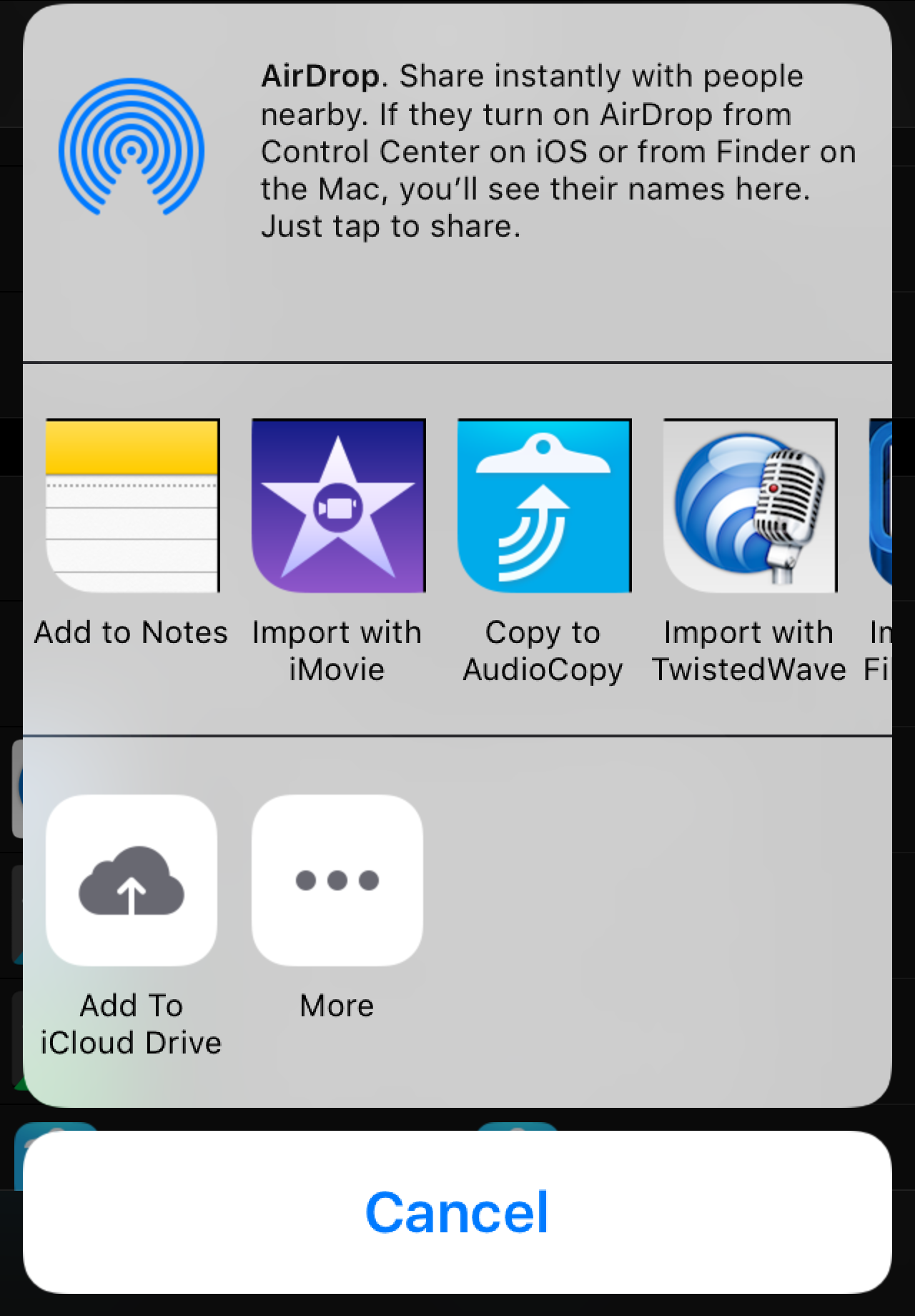
Sharing from within other apps is also the simplest way to import new files into Report-IT without overwriting an existing file.
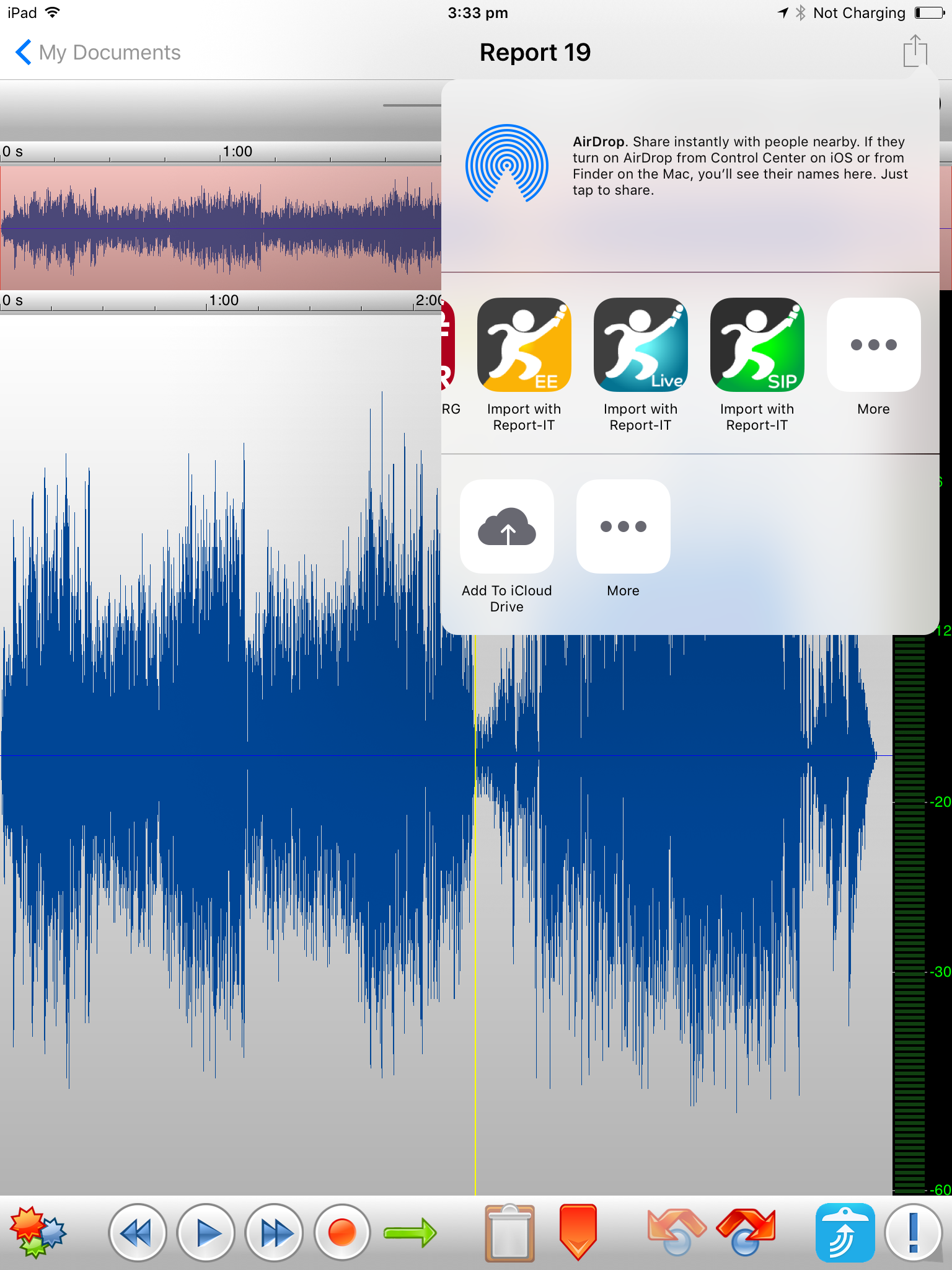
Sharing from within the TwistedWave app
