
1.Tap the Menu  button in the top-right corner of the Home screen and then tap Manage Your Reports.
button in the top-right corner of the Home screen and then tap Manage Your Reports.
2.Tap a playlist and navigate to a report, then tap the report to view it in the Report screen.
3.Tap Play Report on the Report screen.
4.Tap the Play/Pause symbols to play and pause the current report.
5.Use your finger to slide the Playback Level Slider (top) and adjust audio playback level.
6.Use your finger to slide the play-head along the Scrubber Bar and skip to any point along the report timeline. Note: tap Edit in the bottom-left of the screen to adjust the Live Playback Markers.
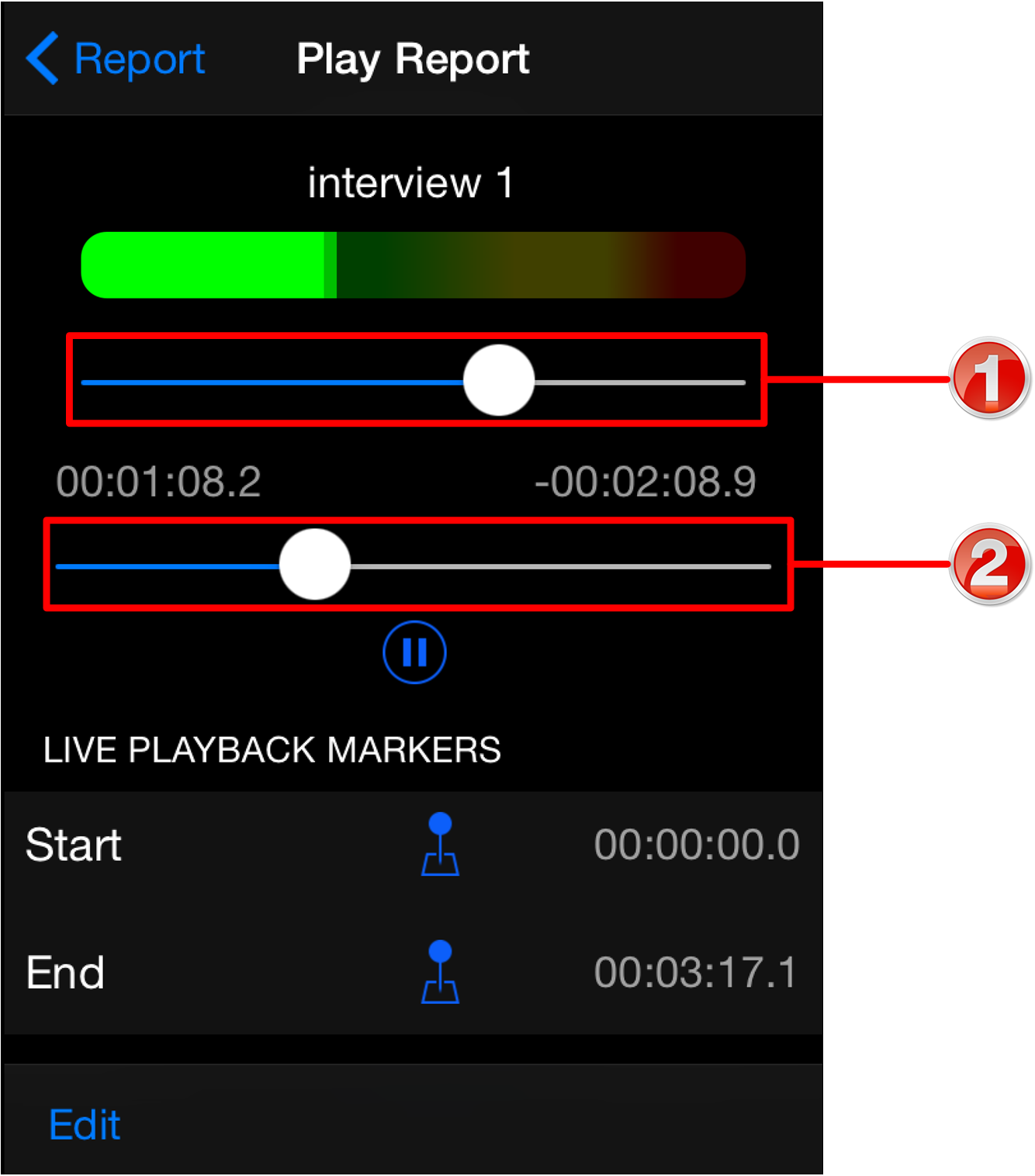
|
Feature |
Description |
1 |
Playback Level Slider |
Slide the marker to adjust playback audio levels |
2 |
Scrubber Bar |
Slide the marker to skip to a point along the report timeline |
