
Add New Codecs to the Domain |

|

|

|
||
Add New Codecs to the Domain |

|

|

|

|
1.Select Codec in the main menu bar.
![]()
2.Ensure the domain is selected in the List Panel.
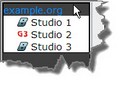
3.Click Add Codec ![]()
4.Enter the details for your codec, then click Add Codec.
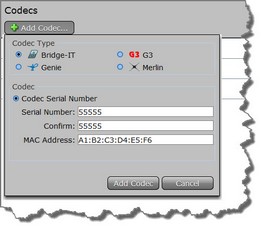
5.When a codec is first added the serial number becomes the default name of the device. Click on a codec to configure settings.
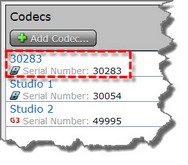
After adding codecs to your domain you can select the default codec for all Report-IT connections. This is the codec that will be used by default when a user opens Report-IT and taps Connect, unless you select a different codec in user account settings. Note: Default codec settings for individual users can only be configured after user accounts have been created.
1.Select Codec in the main menu bar.
2.Ensure the domain is selected in the List Panel.
3.On the right-hand side of the Details Panel click the check-box for the codec you want to be the default domain codec.
